This tutorial describes how to merge images, QR codes and barcodes from Google Sheets to labels.
Eager to learn more? When you’re done, check out our other guides for more on making professional-looking, creative labels:
- How to print labels in Google Docs
- How to print labels from Google Sheets
- How to add images to labels
How to merge images from a Google Sheet to a Google Doc
1. Open a blank Google Document
Start with the blank document on which you want to print your labels
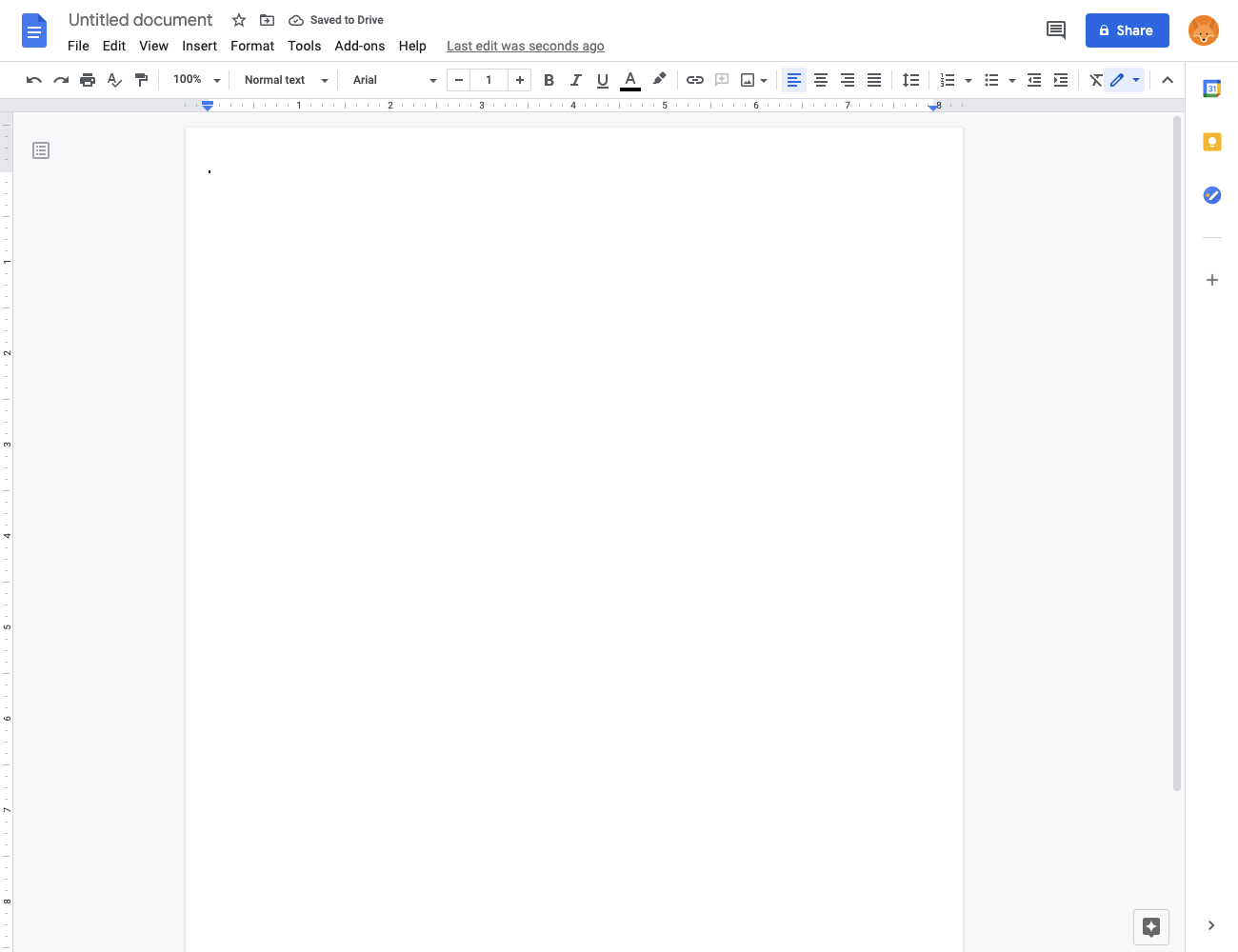
2. Open the Foxy Labels add-on
Click "Extensions" (previously named "Add-ons") (1), then "Foxy Labels" (2), and then “Create labels” (3) to open the Foxy Labels add-on. If you don’t see the add-on in the list, install the add-on first.
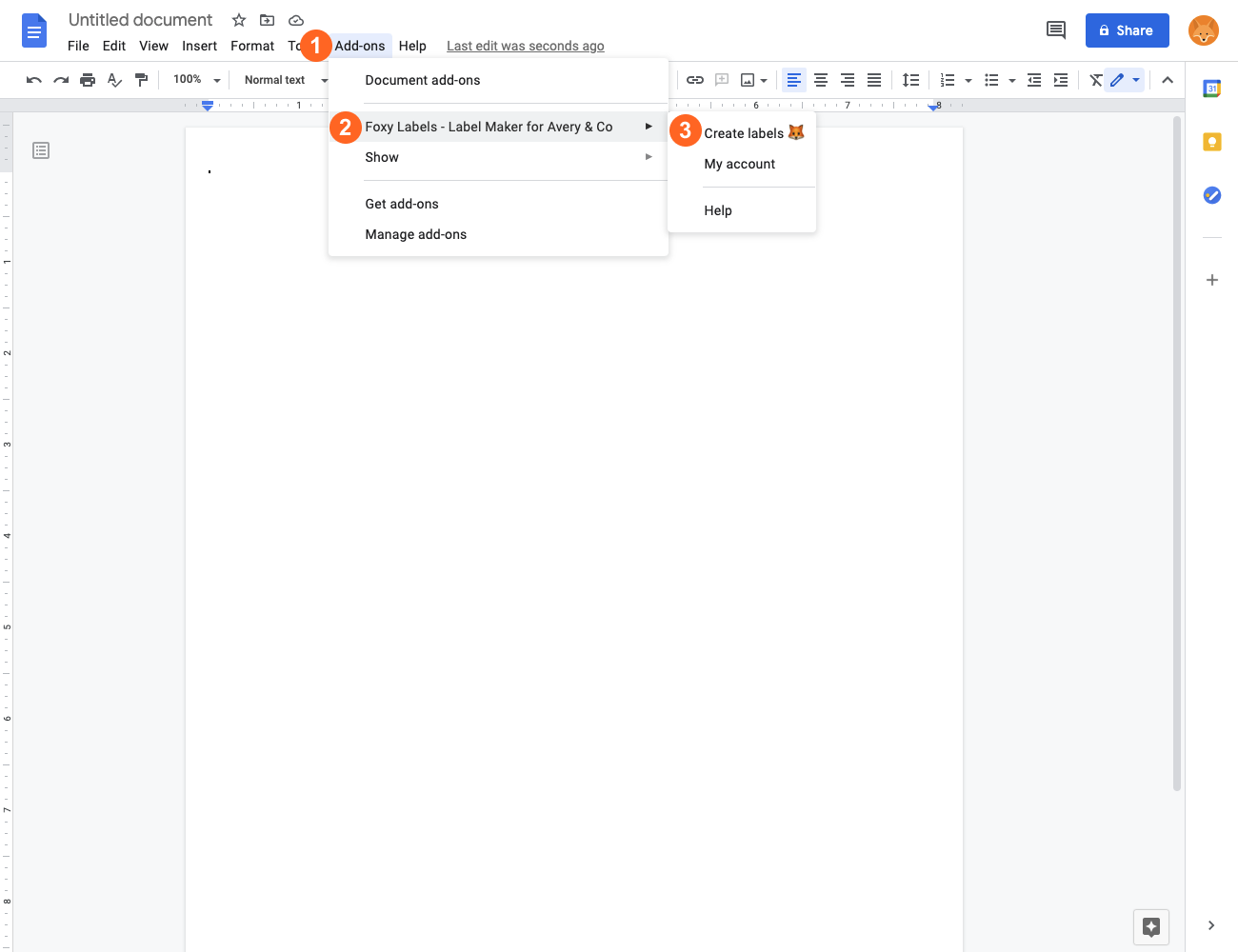
3. Select a template
In the Foxy Labels sidebar, click the “Label Template” button, which will open a dialog window with the templates catalog.
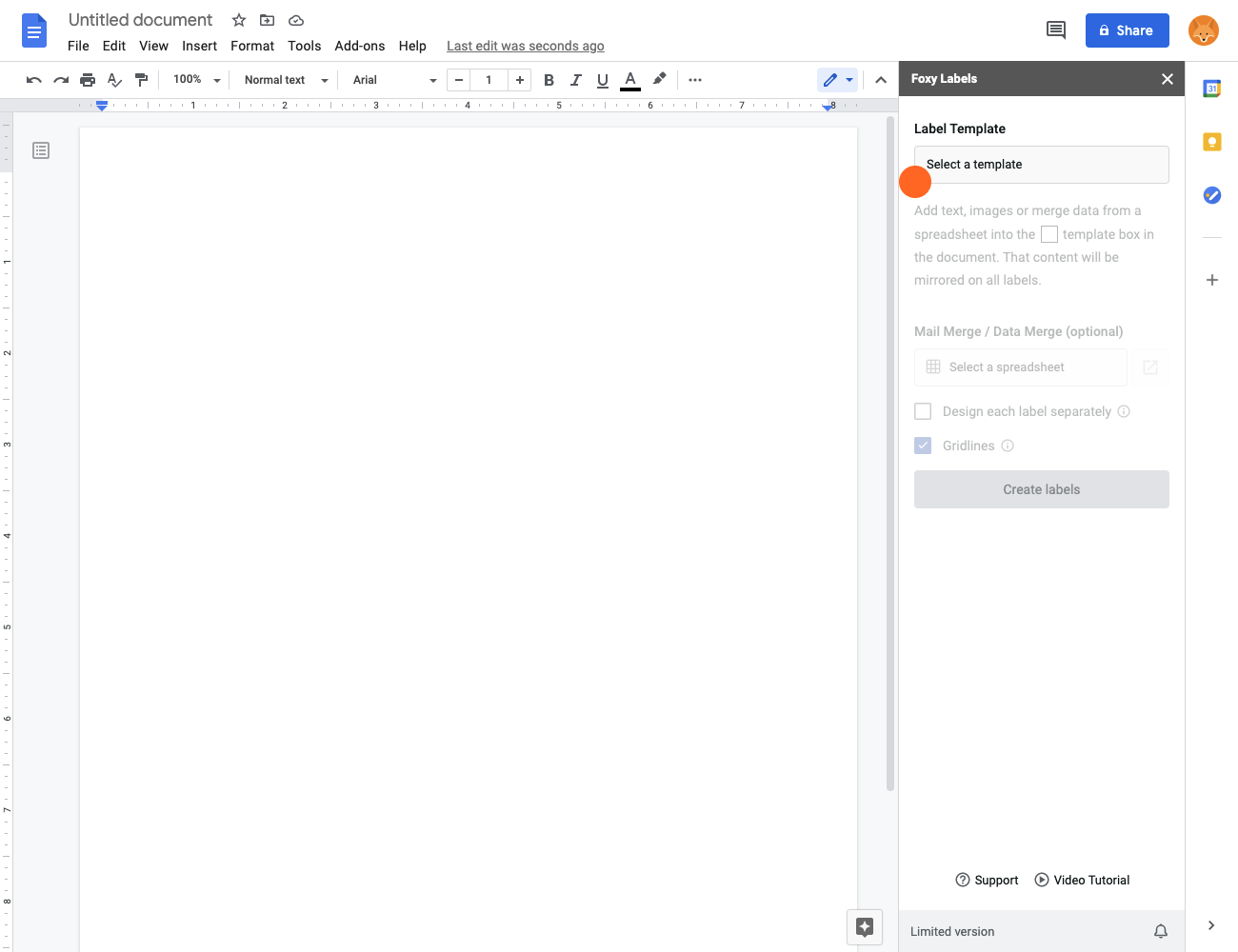
Use search (1) to locate the desired template. We support templates compatible with Avery, OnlineLabels, and other providers. After you select the template, the label information will be displayed at the bottom. Click “Apply template” (2).
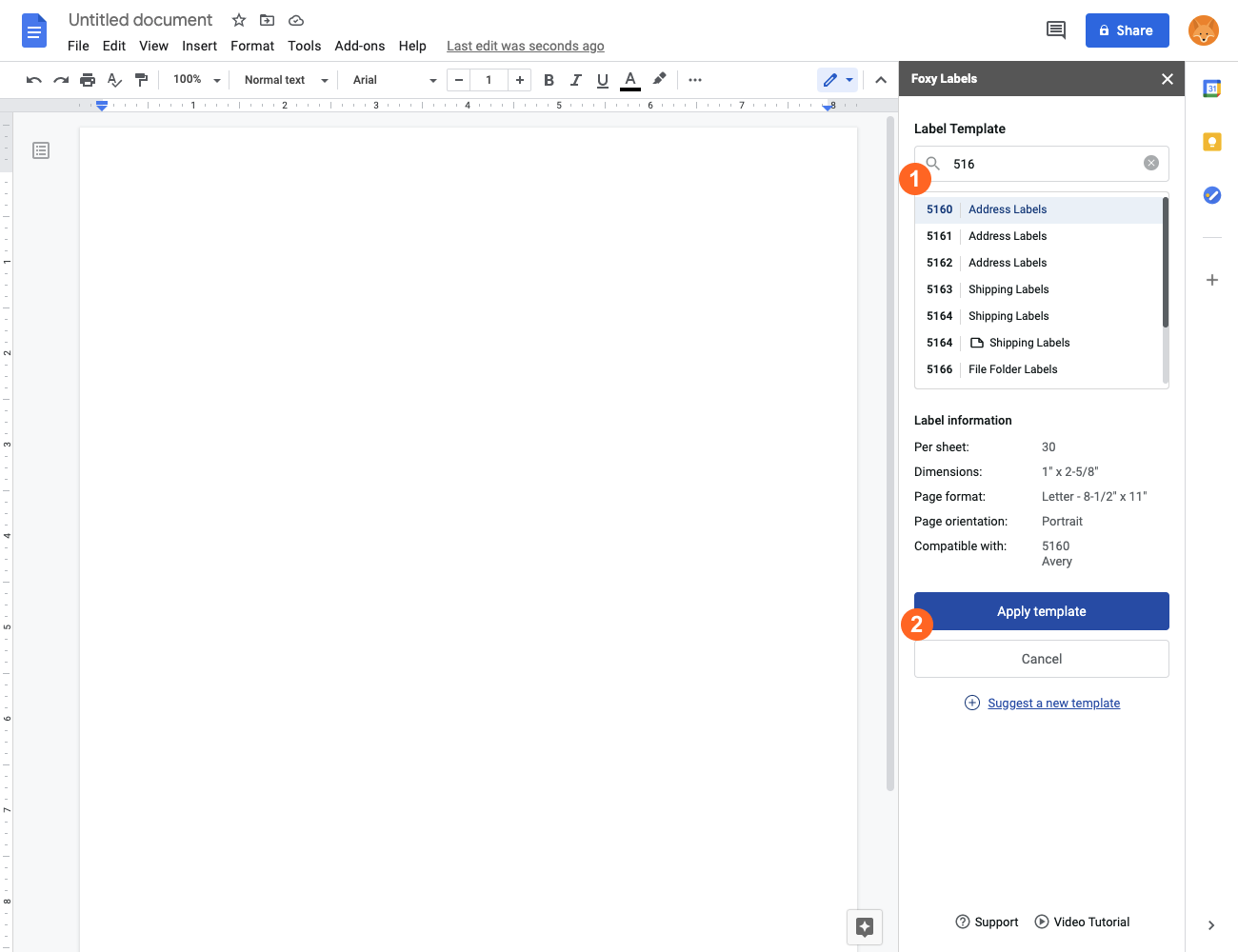
4. Add merge fields (images) and format the label
First click on "Select a spreadsheet" and choose a Google Sheet file that contains image URLs.
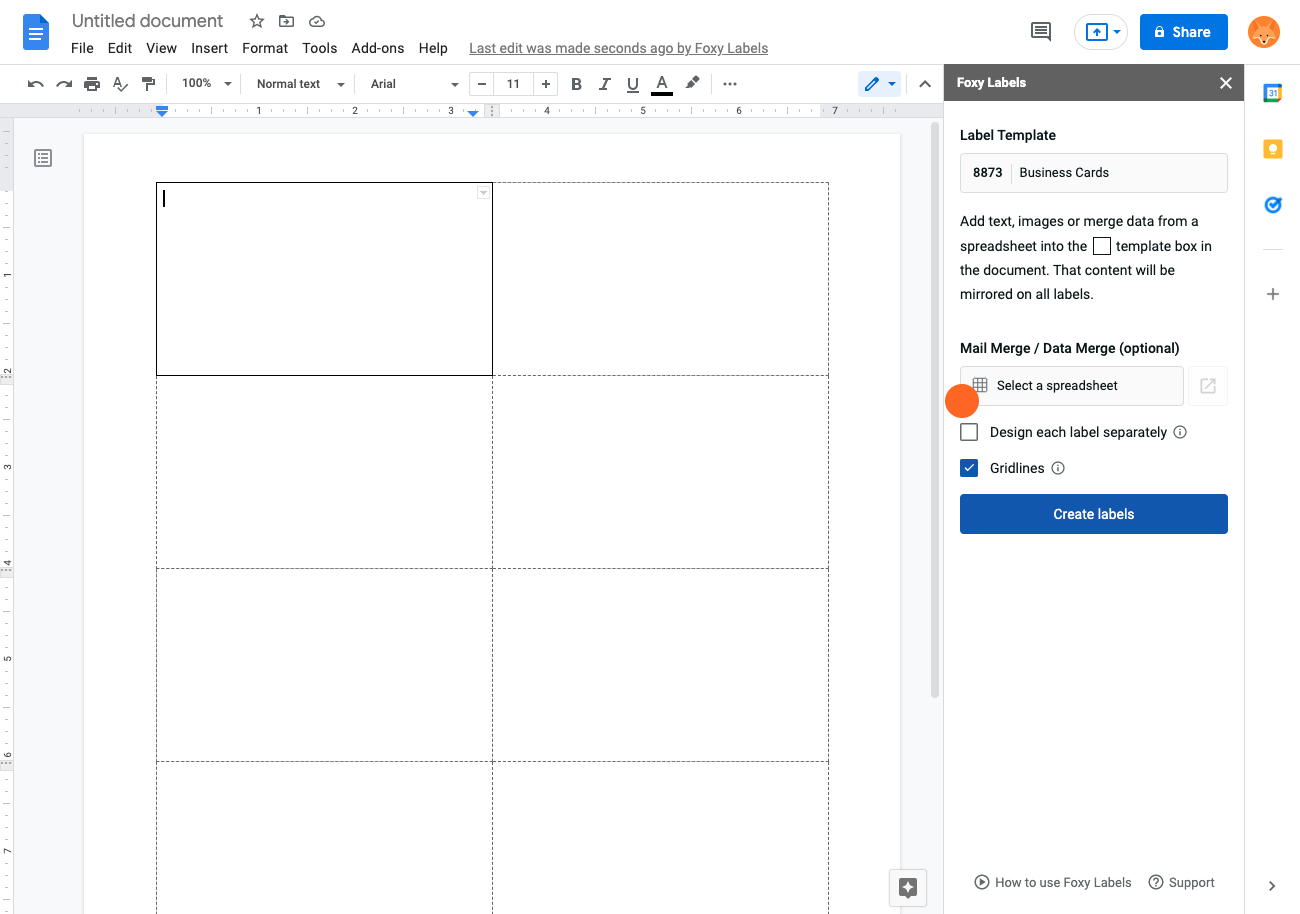
Click on "Select a field" and choose a field that contains image URLs.
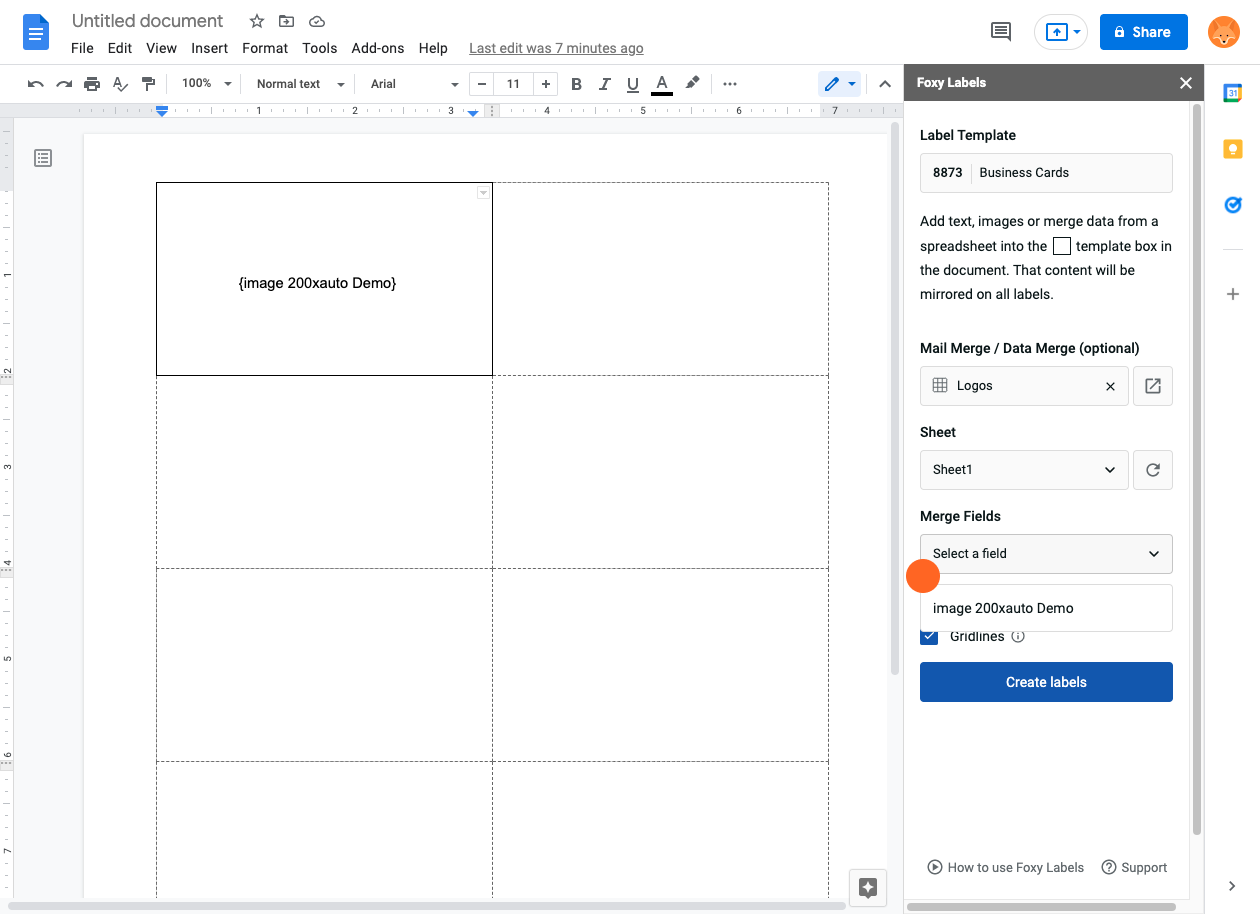
In the Google Sheet, the image field header must contain the word "image" in it to be processed as image.
The value of this field must be a publicly accessible URL of an image.
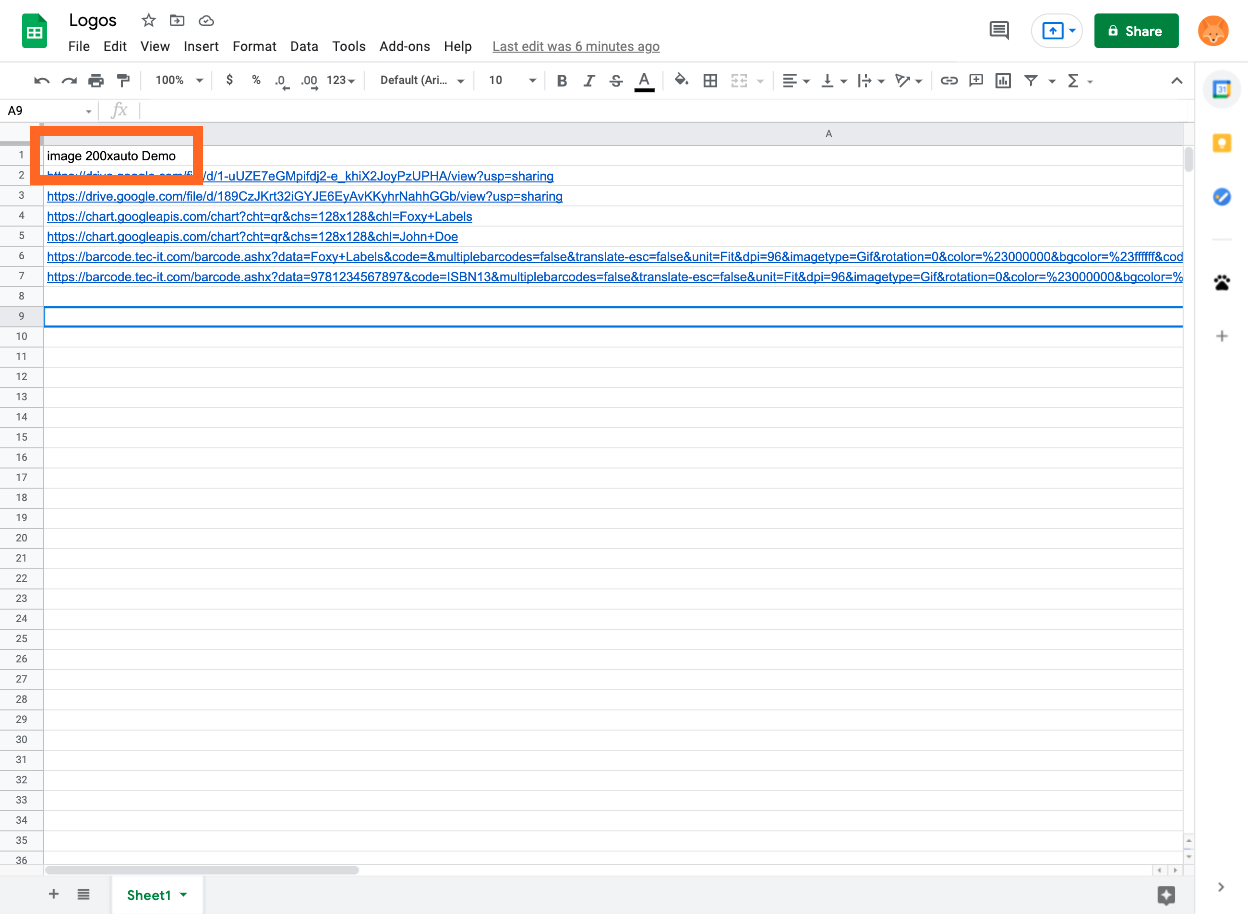
5. Create a final document and print labels
After you have finished formatting your labels, click "Create labels". Wait for the new document to generate. Then, click "Open". Before printing the document, put the appropriate label paper in the printer. To print the document, click “Print”. In the new dialog window, make sure that margins are set to “none”.
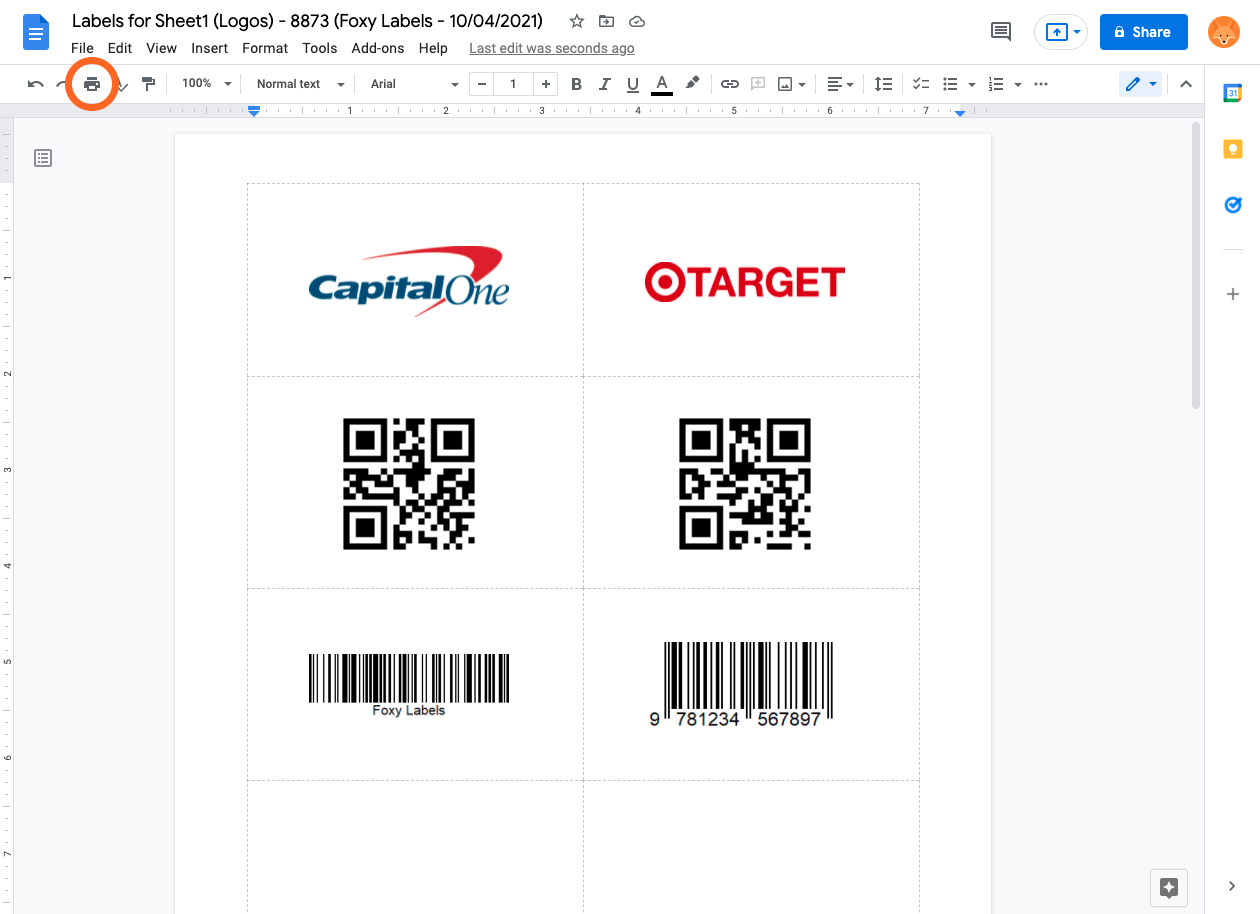
How to add images from Google Drive
Go to Google Drive and right-click on an image to open the contextual menu. In the menu, click "Get link".
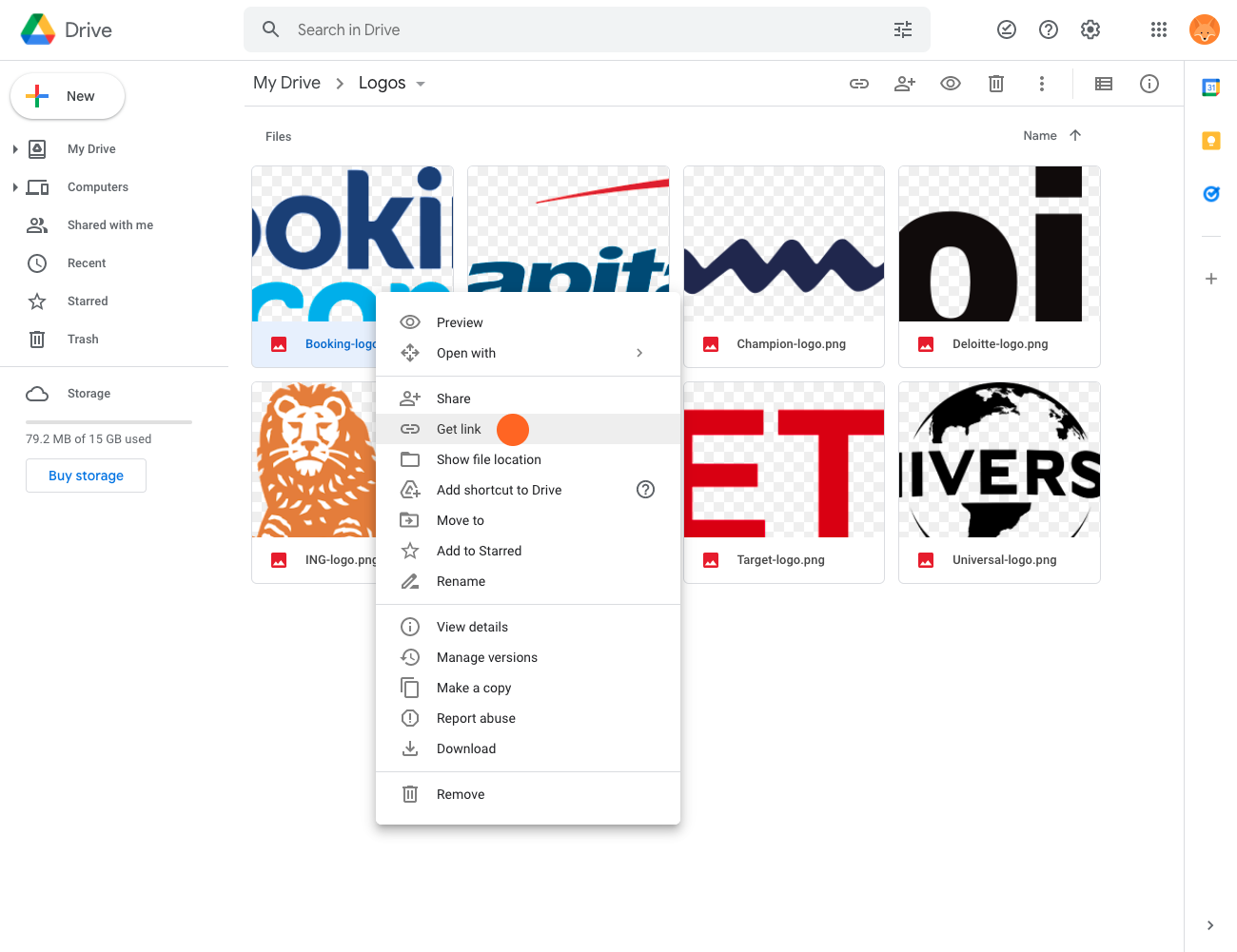
In the new window, select "Anyone with a link" (1) to make the image publicly accessible. Then, copy the link (2) and paste the URL into the appropriate column in your Google Sheet.
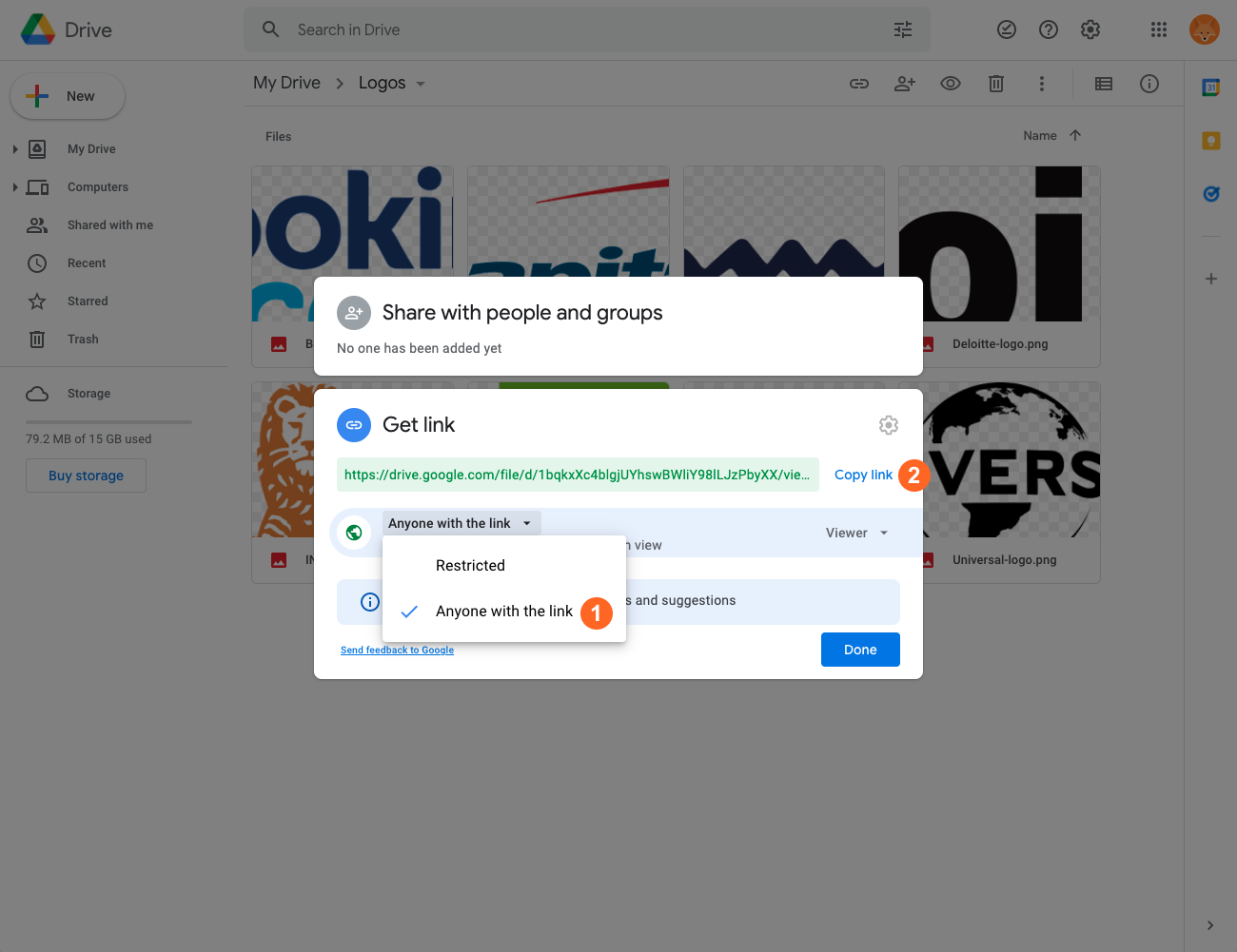
How to resize images on the fly
To resize images, add specific dimensions into the appropriate column header. Don't forget to include the word "image" in the header.
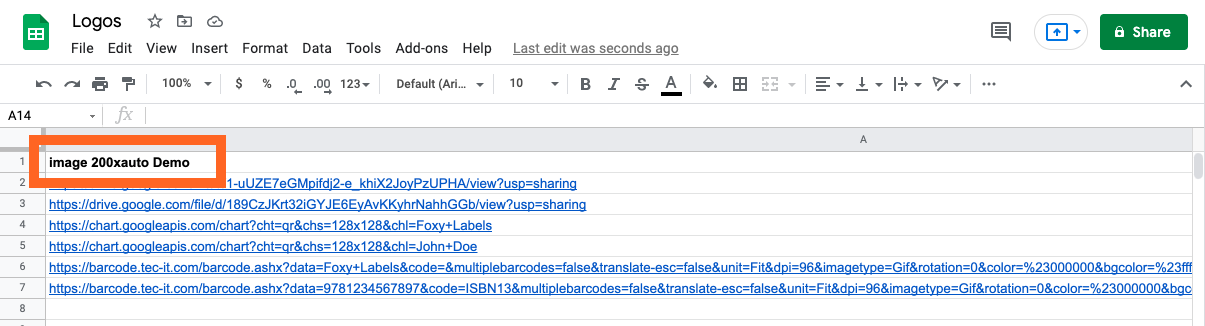
Examples:
image 200x200 – Image will be resized to 200px(width) and 200px(height)
image 200xauto – Image will be resized to 200px width and height will be automatically adjusted
image autox200 – Image will be resized to 200px height and width will be automatically adjusted
How to generate QR codes
You can use any online service that generates a QR Code image from a URL. For example, you can use Google Charts QR Codes:
https://chart.googleapis.com/chart?cht=qr&chs=128x128&chl=Foxy+Labels
To use Google QR Codes Generator, pass the appropriate parameters to the URL. For more information, follow this link. Don't forget that you can use concatenation function to generate image URLs in bulk.
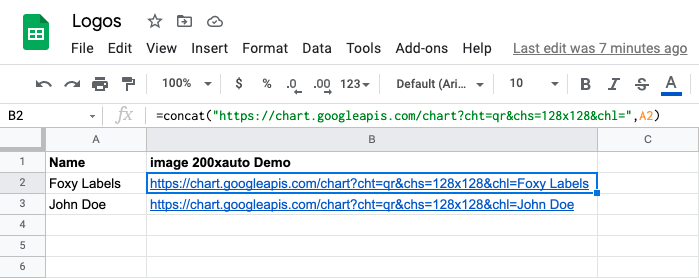
How to generate Barcodes
Barcodes can be generated the same way as QR codes using any online service. For example, https://barcode.tec-it.com/en